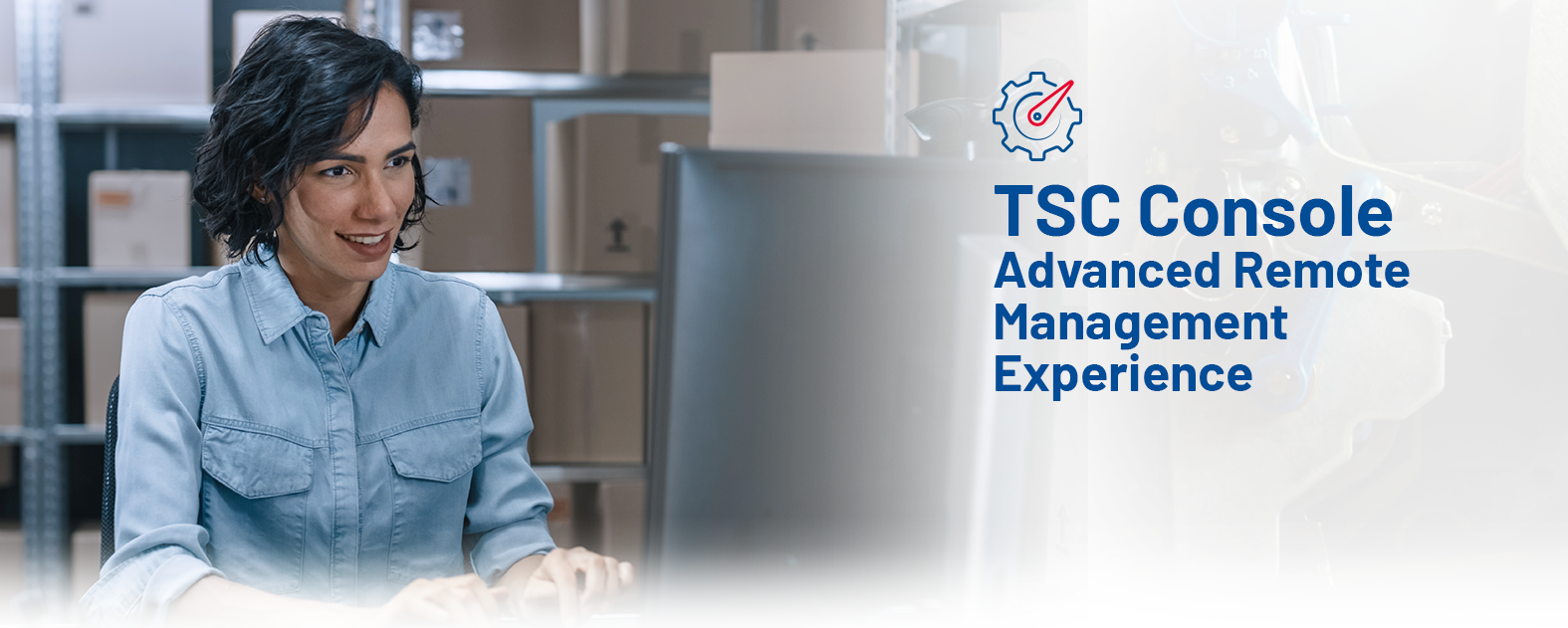At-a-Glance
What is TSC Console?
A software for quickly and remotely monitoring printers, configuring settings, deploying programs, and troubleshooting problems.
Who will benefit from it?
Ideal for small and medium-sized business (SMBs) who manage dozens to hundreds of label printers.
Where to use it?
Anywhere printers can connect to TSC Console, via wireless or wired connection.
Key Features

All-Around Configuration
The integrated management tool enables users to freely configure TSC printers and meet management requirements.
.png?width=100&height=100&name=maintenance%20(1).png)
Preventive Maintenance
The ability to monitor the printer’s TPH Mechanism, cutter, smart battery, and other printer health information minimizes downtime caused by failing parts. All diagnostic functions can be conducted by one click, maximizing the user experience.
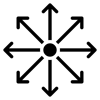
Enhanced Deployment
Organizations can update firmware, configure TSC printers, and deploy configuration files for SOTI Connect and TSC Standalone Creator to multiple printers at the same time in one easy step. This comprehensive feature allows users to segment printers by model, interface, or custom options.
More Features

Real-Time Monitoring
TSC Console is a printer management software designed to quickly and remotely monitor printers, configure settings, deploy programs, and troubleshoot problems
Deploy Programs and Firmware with Multiple Interfaces
- Quickly implement programs or update firmware with TSC Console
- Multi-connectivity options, ranging from USB, RS232, LPT, Bluetooth, Ethernet, and Wi-Fi
Troubleshooting
Identify errors and view printer information by command mode
Configure Printer Settings
Configure TSC printers for various applications
TPH Care
Self-Diagnostic TPH Care Mechanism – scan and detect bad dots on the printhead during the printing process, reduce downtime, prevent faulty labels, and avoid bad quality barcodes on mission critical tasks
ID & Count
- Shows the printhead and cutter’s serial number (ID), reassuring quality commitment from the manufacturer.
- Records the TPH odometer and the cutter count number, enabling advanced notice for component replacement.
Smart Battery
Smart Battery Management System (BMS) - Intelligently designed battery ensures productivity over a full shift and monitors battery health and remaining capacity to avoid downtime
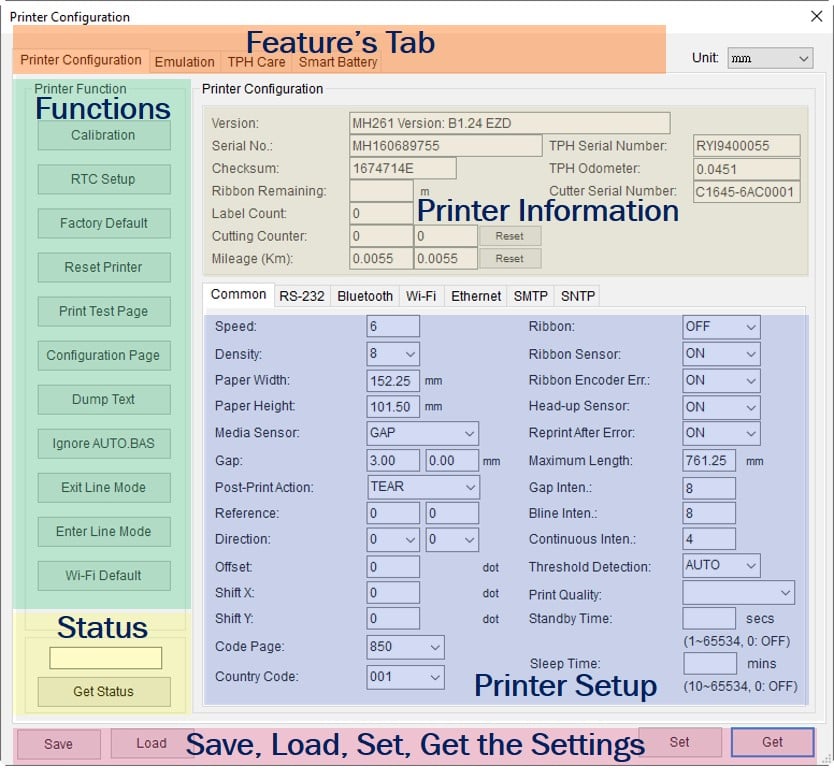
Supported Models and Languages
Supported Models
All TSC printers
Supported Languages
English/ German/ French/ Spanish/ Italian/ Portuguese/ Norwegian / Swedish/ Danish/ Dutch/ Finnish/ Japanese/ Traditional Chinese/ Simplified Chinese
FAQ
- Operation System: Windows XP SP3/ Windows 7/ Windows Vista/ Windows 10/ Windows Server 2008 SP2/ Windows Server 2008 R2 SP1/ Windows Server 2012/ Windows Server 2012 R2/ Windows Server 2016/ Windows Server 2019
- System permission requirements: Read and write permissions of installation directory
- Microsoft .NET Framework: .NET Framework 4.0 or later
- Click the checkbox to select the printers
- Click “Functions” then “Printer Configuration” to access the Printer Configuration page
- Modify the printer settings and press “Set”
- Use base printer accessing to open the Printer Configuration page
- Press “Get” to access printer settings
- Press “Save” to export printer settings to a .dcf file
- Close the configuration page and click the checkbox to select the target printers
- Enter the printer configuration page again
- Press “Load” and select the .dcf file to import printer settings
- Press “Set” to deploy printer settings
- Click “Advanced then “Preference” to access the preference page
- Select the language and press “OK”
There might be problems with the printer. Please place the mouse cursor on the icon to see more details.
- Click the checkbox to select the desired printers
- Click “Tools” then “File Manager Tool” option to access the File Manager page
- Reclassify the file type as “Firmware File”
- Press “Browse” to select Frimware File
- Press “Download” to update firmware
Please contact us via e-mail, APAC_support@tscprinters.com.
Please go to the "Product Support and Download" page on the TSC official website to download the latest version of the software.